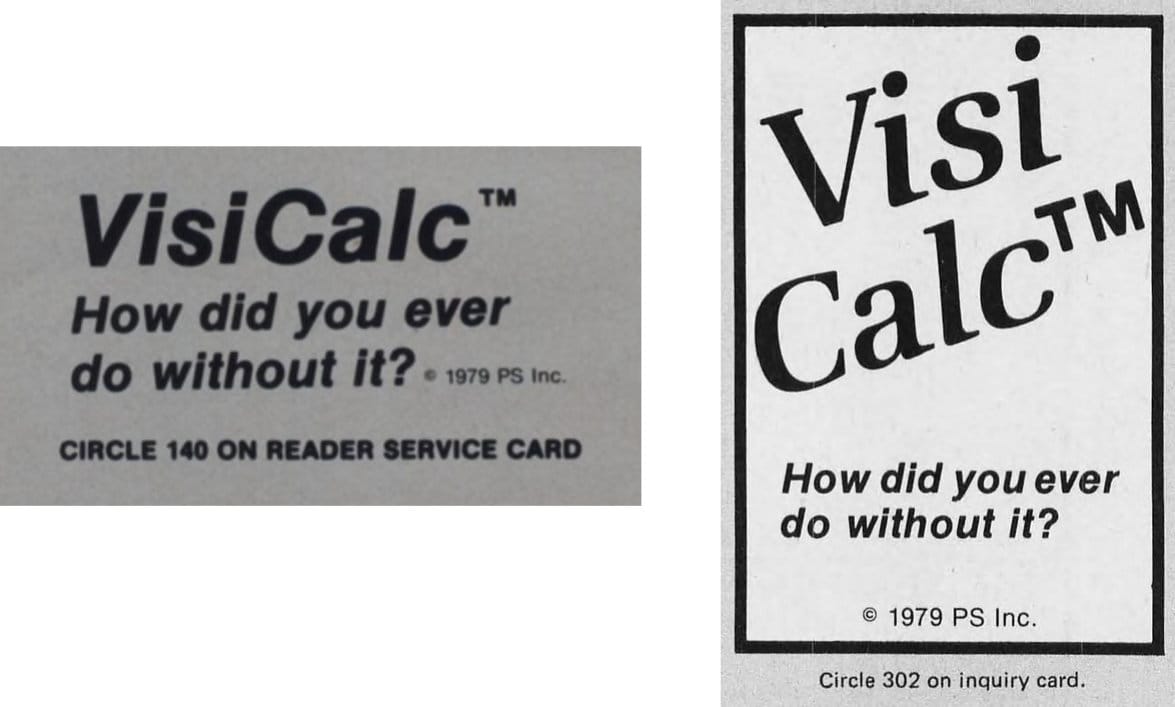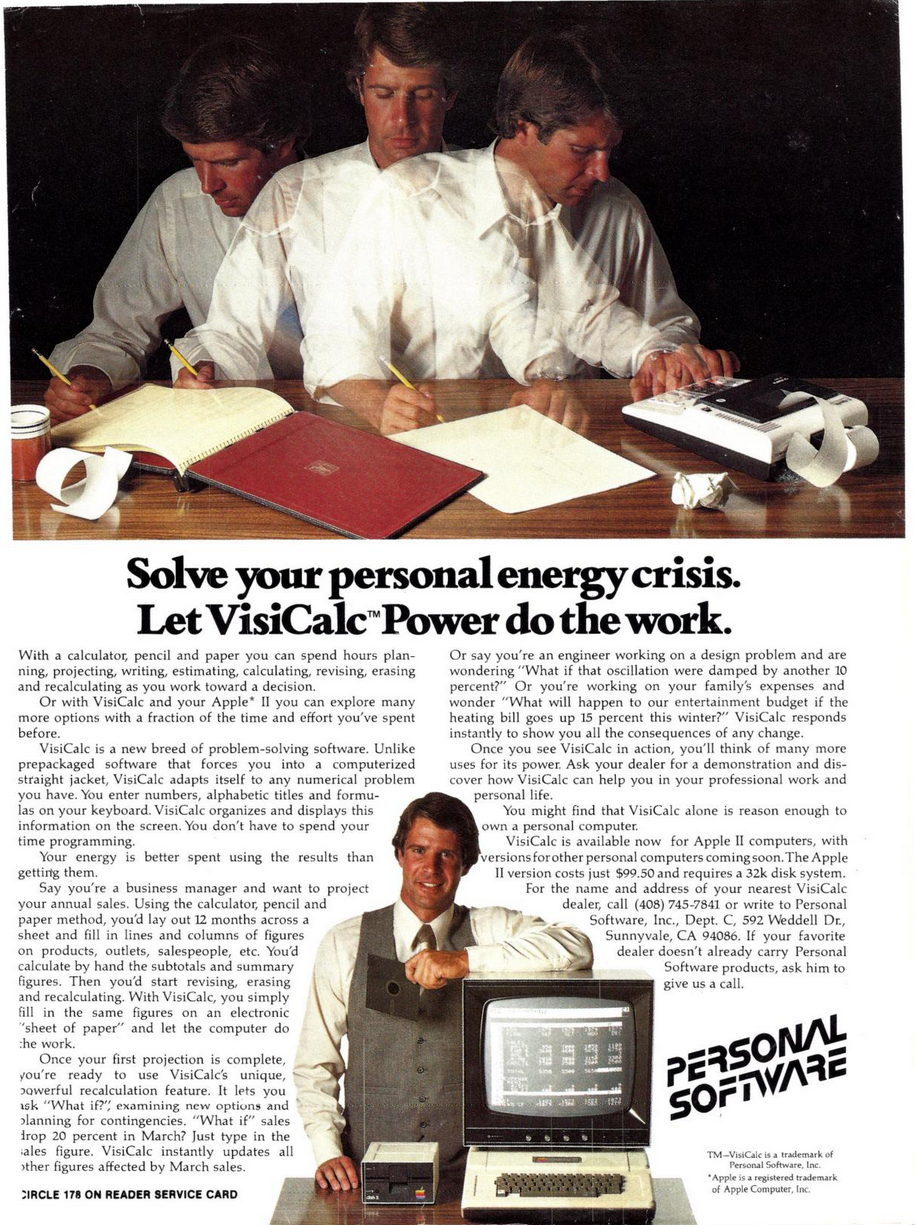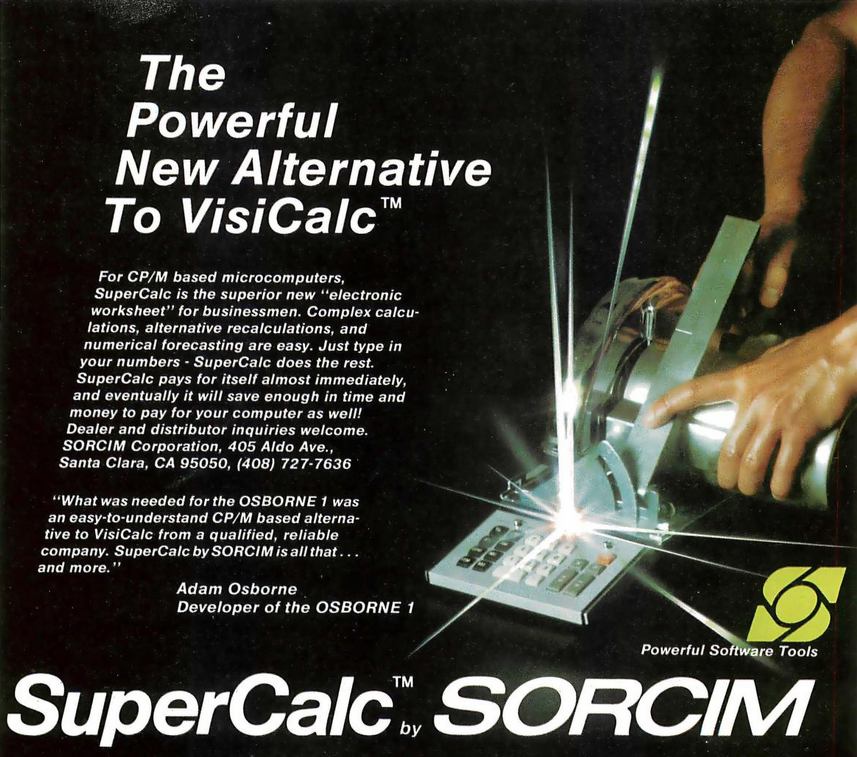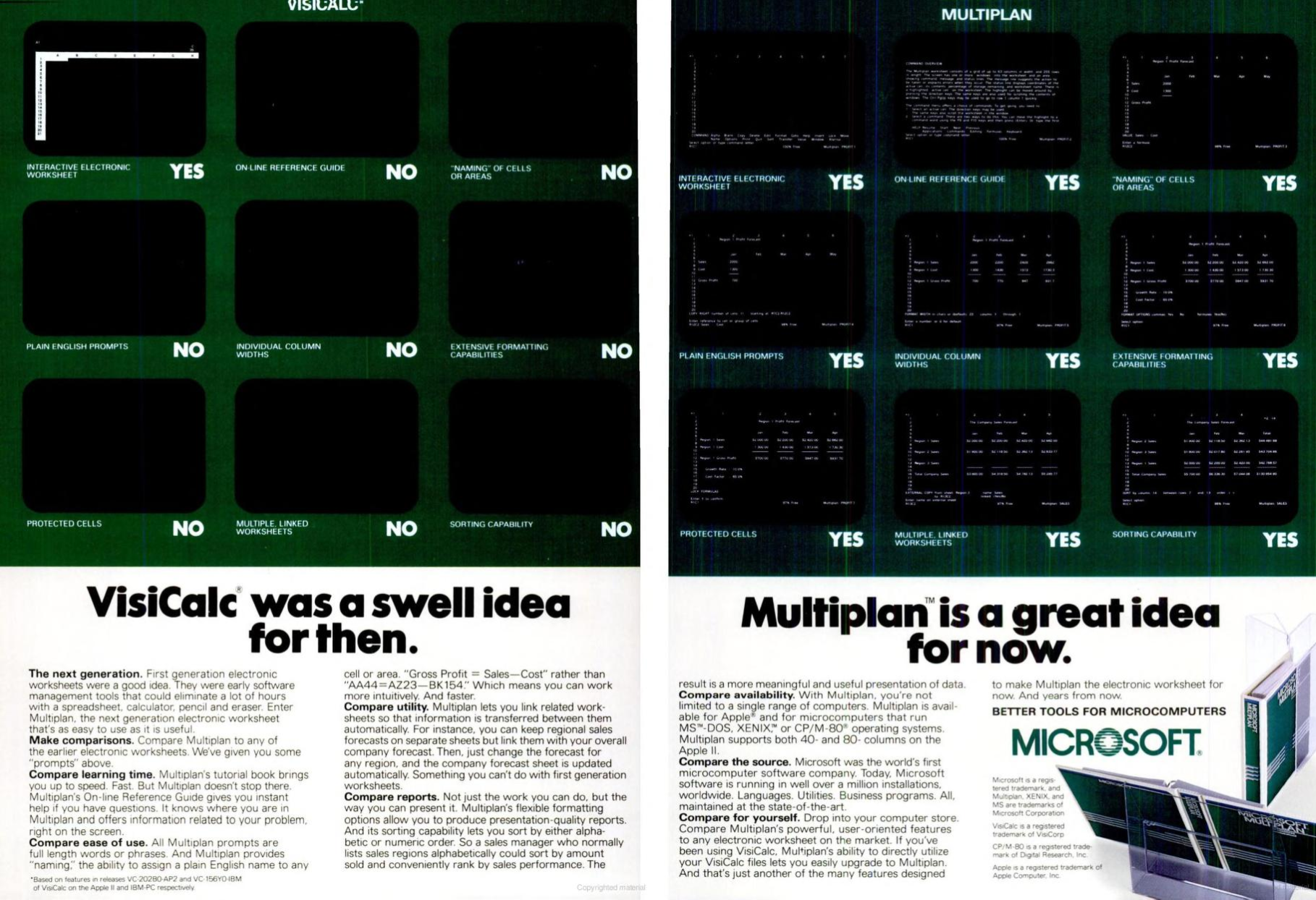VisiCalc on the Apple II
In 1978, Dan Bricklin and Bob Frankston took out a loan to fund development of "Calcu-ledger," the very tool that could project if taking out a loan were fiscally prudent. In 2025, VisiCalc still has the necessary precision to express the hundreds of billions in spreadsheet profits generated since.
Unless Dan Fylstra had the world's largest vest pockets, Steve Jobs's story about "Dan Fylstra walked into my office and pulled a diskette from his vest pocket" to introduce the spreadsheet "in 1977" is apocryphal.
The punchline, that VisiCalc propelled the Apple II to its early success, is supported by the earnings calls. While VisiCalc remained exclusive to the Apple II, estimates say that 25% of all Apple II sales (at $10K a pop, in 2025 money) were solely for the purpose of running VisiCalc. An un-patented gift to the world, it would go on to be subsumed by the very industry it spawned.
What's surprising in looking at VisiCalc today is how much it got right, straight out of the gate. Dan Bricklin's clear product vision, combined with Bob Frankston's clean programming produced a timeless, if clunky by modern standards, killer app.
Here at Stone Tools, "clunky" does not equal "useless." I have copies of Spreadsheet Applications for Animal Nutrition and Feeding and VisiCalc and I'm ready to ration protein to my swine.
Historical Record
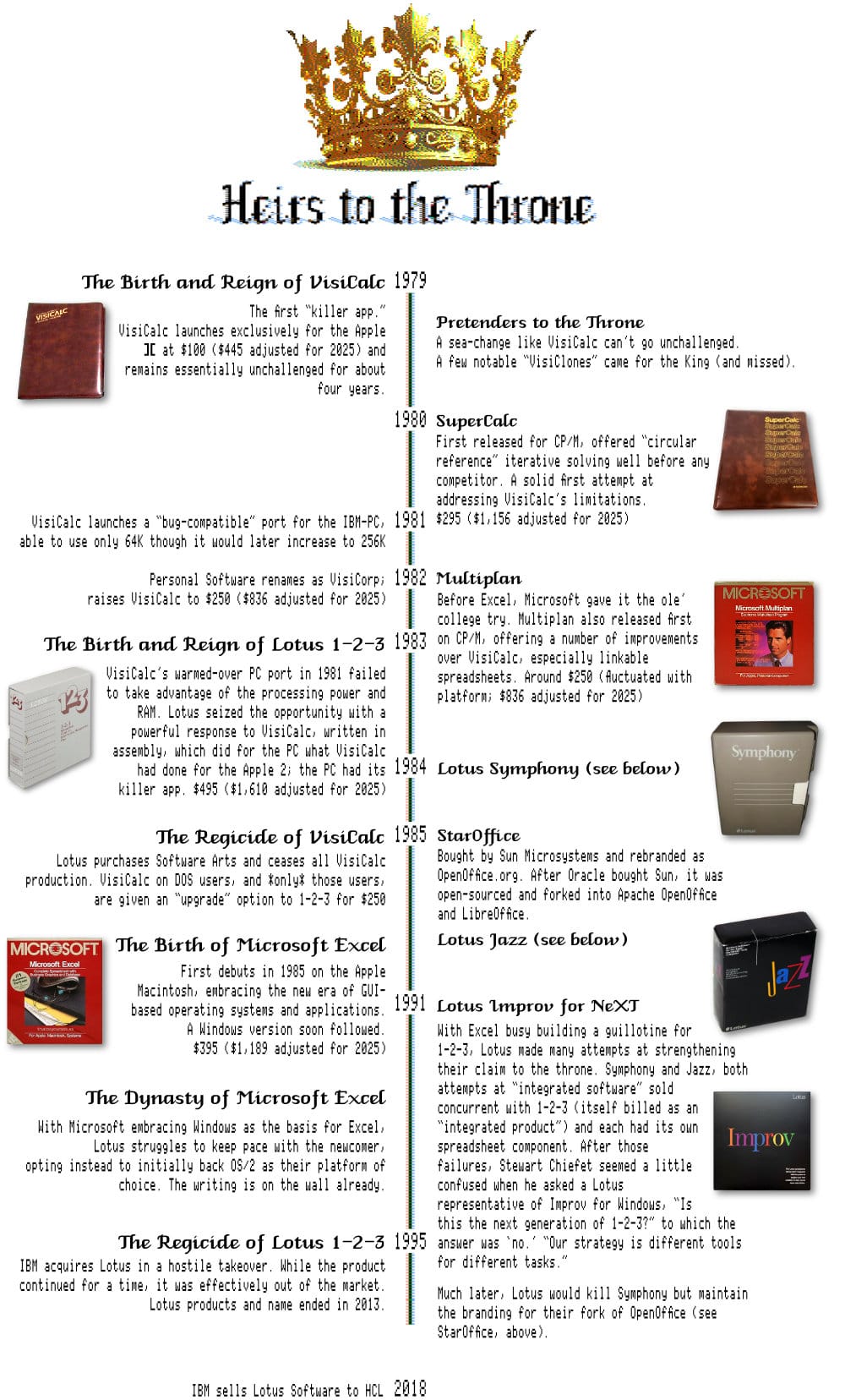
My Testing Rig
- AppleWin 1.30.21.0 on Windows 11
- "Enhanced Apple //e" (128K)
- "Use Authentic Machine Speed"
- "Enhanced disk access speed (all drives)"
- VisiCalc VC-208B0-AP2
- 40-column display (80-column won't start)
Let's Get to Work
First, Happy Spreadsheet Day for those who practice. Did you buy a big sheet-cake to celebrate? Wait a second. Spreadsheet. Sheet-cake. Spreadsheet-cake. Did I just invent something new?!
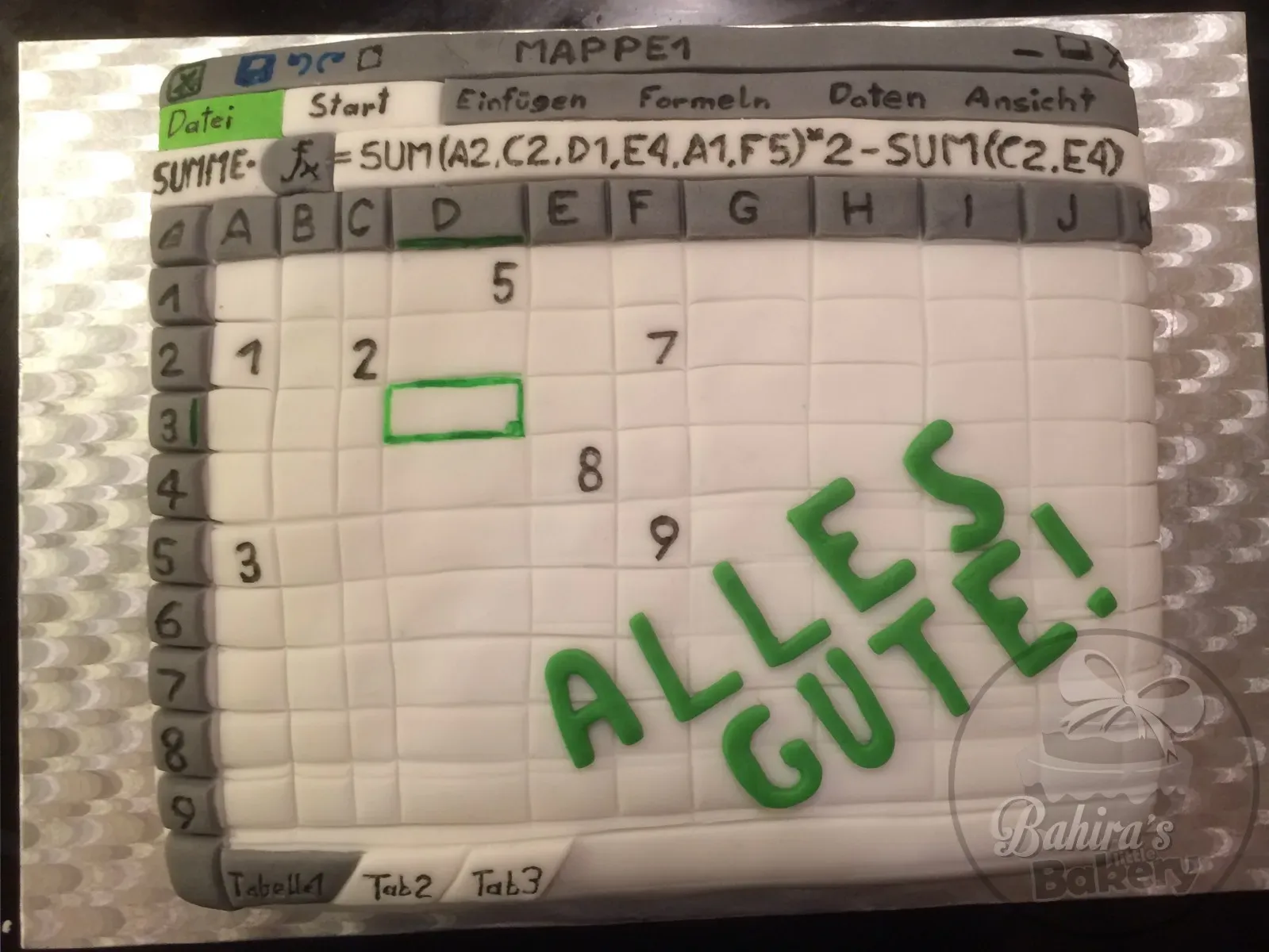
To understand VisiCalc's legacy, I'm working through the tutorial that shipped with the software. I think it's important to look at how the software pitched itself to customers. Then, I will examine Spreadsheet Applications for Animal Nutrition and Feeding by Ronald J. Lane and Tim L. Cross. I want perspective on how it can be used to assist business owners of all types, not just the white-collar office executives depicted in the advertising.
Booting into VisiCalc in AppleWin from Windows 11 desktop is fast and frictionless, though I do have to answer at every launch, "Do you want to use 80 columns (Y/N)?" Of course the answer is YES, but until AppleWin supports the 80-column Videx card, I must reluctantly answer NO.
SuperCalc, a contemporary rival, does run in 80 columns. That's if I can boot SuperCalc. AppleWin complains that it needs 128K of RAM, which is supposedly what it has. For now, I'll leave that mystery to the AppleWin developers.
(P.S. - the trouble I had at the time of writing has since been resolved at the time of publishing)
Once launched, I'm at a screen layout recognizable even to a generation born post-Google; info bar across the top, input bar below it, then the spreadsheet proper. Alphabetic column identifiers run horizontally and numeric row identifiers run vertically down the left-hand side of the screen inscribing the familiar "A1" system. A kindergartner who knows their numbers and ABCs could find cell J17.
A1 wasn’t really meant to be a name as much as shorthand for that cell. This is why we didn’t use a grid notation like R1C1.
- Bob Frankston, Implementing VisiCalc
Slashing prices
Type / and what first appears to be "the entire alphabet" pops up at the top of the screen. Sometimes referred to as the "slash menu," it remained a fixed and expected option in spreadsheets for many years after its introduction, and still exists!

It's cryptic at first, but once you know, you know. Further submenus follow a common logic and tend to be similarly mnemonically simple to remember. /F$ opens the formatting menu and sets the cell to "dollars and cents." /WV opens the window menu and splits it vertically at the cursor position. /IC inserts a new column.
Destructive options, like /C to clear the entire sheet are always behind a Type Y to confirm safety prompt. More complex menu options, like /R for cell replication step through its usage, decision by decision, to perform the action exactingly. It's far more user friendly than one may expect of the time, though an online help system would still be appreciated.
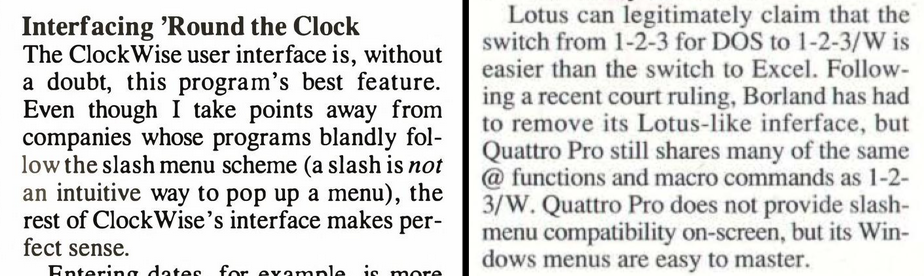
Of its time
As a time traveler from 2025 visiting 1979, there are absolutely mental adjustments needed. Let's start with the below screenshot.
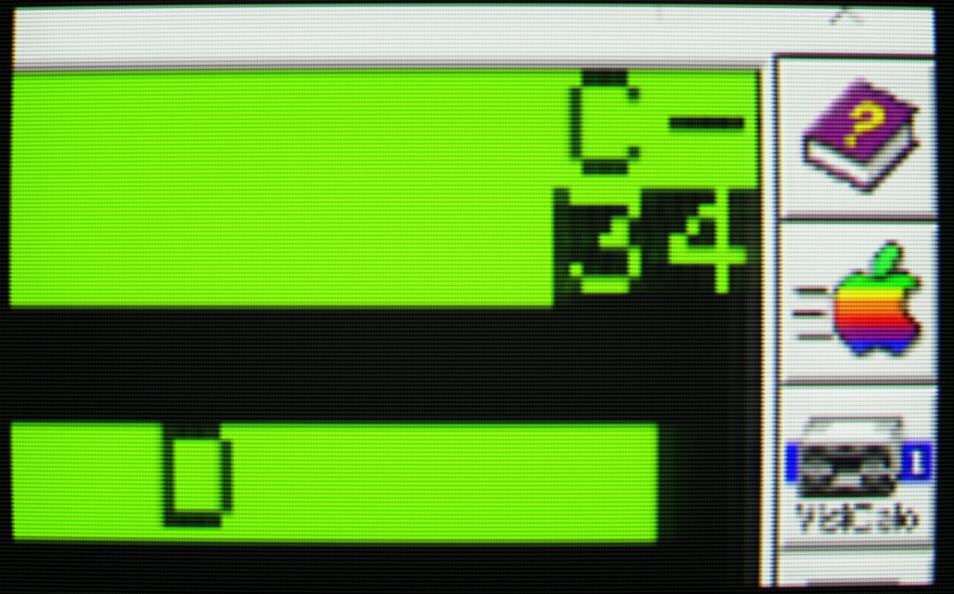
C-34 represents three discrete pieces of unrelated information:
Cindicates the calculation direction.Cis forcolumnso VisiCalc will evaluate cell formulas beginning with A1, work its way down toA254, move to B1, and so on. The alternative isRforrowwhich steps through horizontally.
If later cell functions reference earlier cell values, and those were calculated out of order, you can wind up with wrong calculations or even errors. Plan your sheet accordingly or run the calculations twice to catch misses.-indicates cursor direction,-horizontal or!vertical. The Apple 2 only has left and right arrow keys, no up and down (those were introduced on later models).<SPACE>toggles direction allowing two arrows to perform the work of four. Clever, but annoying. Using>to "go to" specific cells immediately is often preferred.34is a true remnant of a simpler time, when RAM was so limited we had to quite literally watch usage while working. VisiCalc is showing us how many free kilobytes of memory are available to use.
As the sheet grows, VisiCalc dynamically allocates RAM to accommodate and the free memory indicator drops accordingly. A flashing M means your sheet has outgrown available RAM. While VisiCalc dynamically allocates RAM it does not dynamically de-allocate it. Save-and-reload will force the sheet into the smallest memory footprint necessary to run it.
Still not enough memory? Quick, start a new spreadsheet and see if you can afford a computer upgrade!
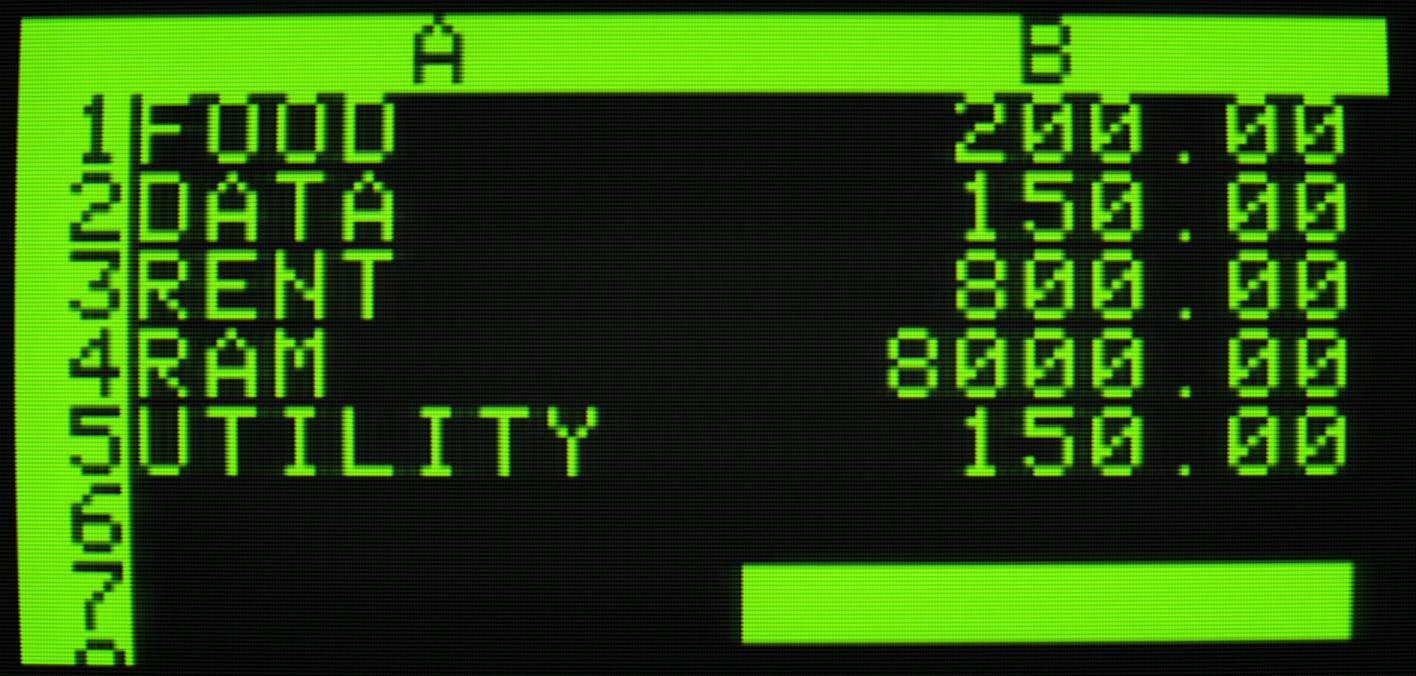
Tutorial good!
As I noted earlier, it's important to view the software through contemporaneous training material, though it is also impossible to forget what I've learned about spreadsheets since 1979. Gilligan's Island said a bamboo pole to the head can temporarily erase memories but it hasn't worked yet.
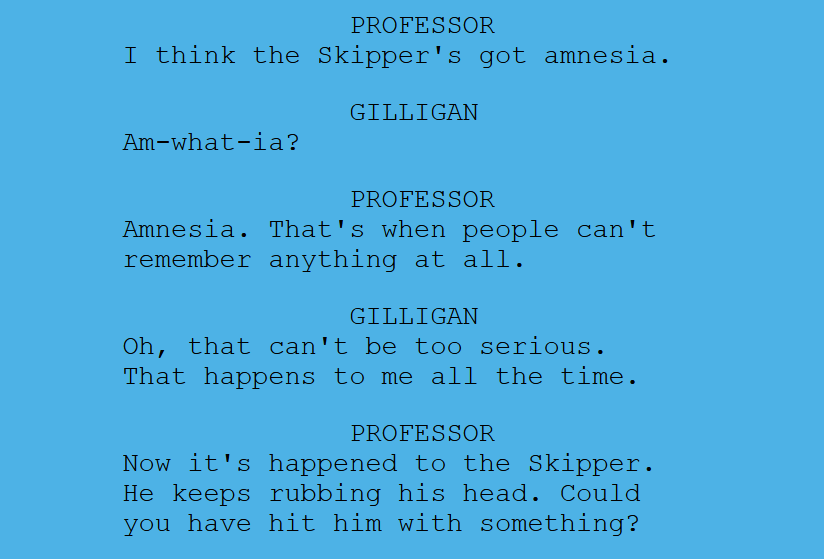
VisiCalc's tutorial has to pull triple-duty. Being the first computerized spreadsheet, it has to help us understand, "What is a computerized spreadsheet?" Then it has to prove, by example, the benefits over traditional pencil and paper methods. Lastly, with foundational knowledge set, it must introduce us to the extended set of tools and purposes thereof. The manual pulls this hat-trick off admirably.
The quality of the manual was foremost in the publisher's mind from the start. Personal Software co-founder Peter Jennings, creator of MicroChess, recounts the approach taken toward documentation.
"Meanwhile, Dan (Fylstra) and I in Sunnyvale were doing our best to create a professional product with documentation to match the software quality. We hired a professional writer to write the manual (which we paid for, rejected and rewrote), printed it on high quality glossy stock, and enclosed a well conceived and useful reference card. This professional approach to software for personal computers was unique at the time."
The tutorial is divided into four sections, each of which builds upon the previous. It offers gentle guidance into the world of computers and spreadsheets, carefully navigating the reader through the unfamiliar interface and keyboard commands.
One thing I'm finding as I continue the tutorial each day is how easy it is to recall what I learned in previous days. Even after two days away on other matters, I still find previous knowledge to be "sticky." That owes a lot to the intuitiveness of the menu commands; every tool feels logical and carefully considered for the task.
Additionally, there is a kind of rudimentary "autocomplete" for functions. Type @lo( and VisiCalc will fill in @lookup(. You won't get as-you-type autocomplete, but you will make a best effort to give you the correct function name even if the best you can do is half-remember it.
The general usage of the program is to move the cursor around on screen and start typing into the highlighted cell. Type text to create a "label" and type numbers to create a "value." This binary distinction essentially persists to this day, even if formatting control over the cells gives us greater flexibility, or "values" have been sub-typed to be more precise in their intent.
From the manual, "Just type CTRL C, by holding down the key marked CTRL while pressing C. The word will disappear along with the number or letter beneath it. The noise made by the CTRL C key is called a beep."
Values are not restricted to simple numbers or math equations. Functions exist, like @sum() , @(average) , or @(max) which can be chained and nested with other mathematical functions to create very complex formulas. Functions update themselves based on the latest sheet calculation, and this dynamism obsoleted paper methods instantly. It still feels a little magical to see dozens or hundreds of numbers update in a cascade across a large sheet, each cell dutifully contributing its small part to the overall whole.
Replication, relativity, and recalculation
/R "replication" is one of the most powerful tools in VisiCalc. Cell formulas can be replicated, i.e. copy-pasted, from one-or-a-group of cells to one-or-a-group of cells. When replicating, we are given a chance to shape how each copy of the formula references other cells.
Source: Cell A3 adds A1 + A2.
Replicate A3 to B3 and we're asked, for each cell reference, if we want it to be relative to the new cell or fixed ("no change" in VisiCalc parlance). We'll answer relative for the first and fixed for the second.
Target: Cell B3 now adds B1 (relative) + A2 (fixed)
This functionality remains essentially unchanged today. In Excel, click a formula cell and a small dot appears in the bottom right corner. Drag that dot out to marquee a rectangle of cells, inside of which every cell instantly and automatically receives a relative-only copy of the source cell's formula.
In VisiCalc I'm prompted for a "relative or fixed?" decision for every cell reference in every target cell. Replicate a formula with 5 cell references across a column of 100 cells and be ready to answer 5 x 100 prompts. Unfortunate and unavoidable.
Once I have even a mildly complex sheet, perhaps one that includes processing transcendental functions, making changes becomes time consuming as I have to wait for the entire sheet to update with every change I make to any cell.
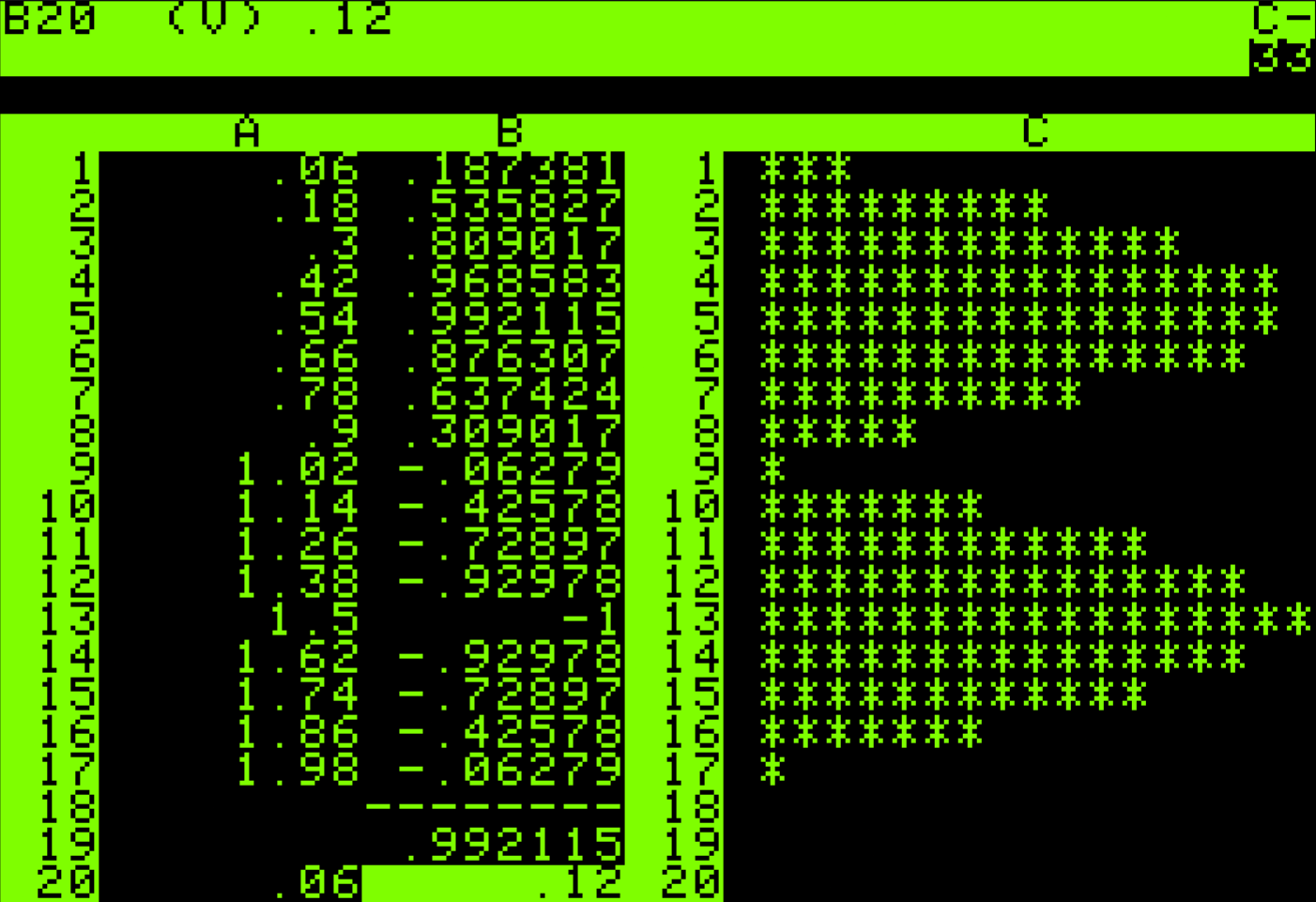
CPAs hate him! Make VisiCalc faster with this one weird trick!
/grm for "global recalculation manually," turns off the sheet's automatic recalculations with every cell change. When I want to, I can explicitly demand a full recalculation of the sheet with the cute ! command. This saves a lot of time when making multiple sheet changes, or even setting things up for the first time.
You know what else saves a lot of time? Setting the emulator to run at the fastest speed possible. It's so fast I wasn't even sure it had done anything. It instantly transforms the system from "fun, if slow" to "I could be productive with this." This is not to take away from the simple joy of watching the sheet work, but sometimes enough is enough.
Finding the extraordinary in the ordinary
There's an interesting phenomenon in culture where the ideas and language of a particular work of art become so utterly commonplace it can be hard to appreciate the original for what it was at the time. Kind of a Citizen Kane effect.
In a sense, using VisiCalc in 2025 feels so familiar it's almost anticlimactic.
It's a little hard to remember, but there was a time when this kind of direct manipulation of data simply wasn't commonplace. The display and input of data were often highly separated, for many good system performance reasons. Bricklin and Frankston understood that the real power of their system would be unleashed if it paralleled closely the system it proposed to replace.
The goal was to give the user a conceptual model which was unsurprising – it was called the principle of least surprise. We were illusionists synthesizing an experience.
- Bob Frankston, Implementing VisiCalc
I think the genius of VisiCalc's design is that mundanity is a feature, not a bug.
VisiCalc multiplies
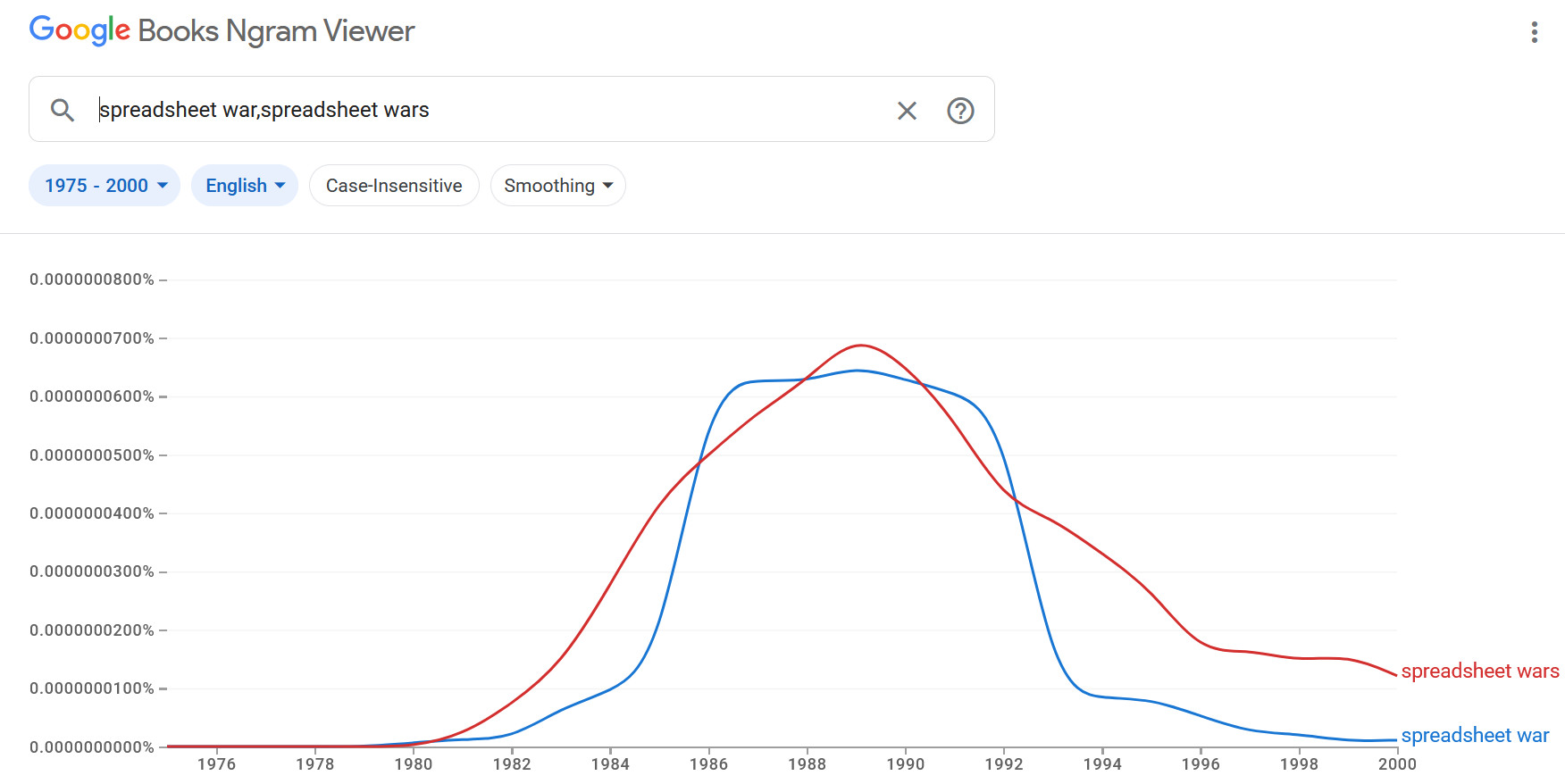
In the product timeline I highlighted a few of the notable competitors that arrived shortly after VisiCalc redefined what could be done with a home computer. That is but a small fraction of the "VisiClones" that joined the fray. Here's a taste.
Type-in programs proliferated, giving people a simple way to sample the spreadsheet world without undue financial investment. Boxed software spread like crazy, each hoping to capture some small slice of a rapidly growing financial pie: PerfectCalc, CalcStar, AceCalc, DynaCalc, Memocalc, CalcNow, CalcResult, The Spreadsheet, OmniCalc, and so on.
These were often quite shameless in their copying of VisiCalc's layout and usage. Thanks to a very simple file format, as well as support for DIF (disk interchange format), it is trivial to open VisiCalc sheets in a clone and continue working, even using the exact same keyboard commands.
(Lest Apple feel left out, so too did the Apple 2 have its clones. About 500 of them.)
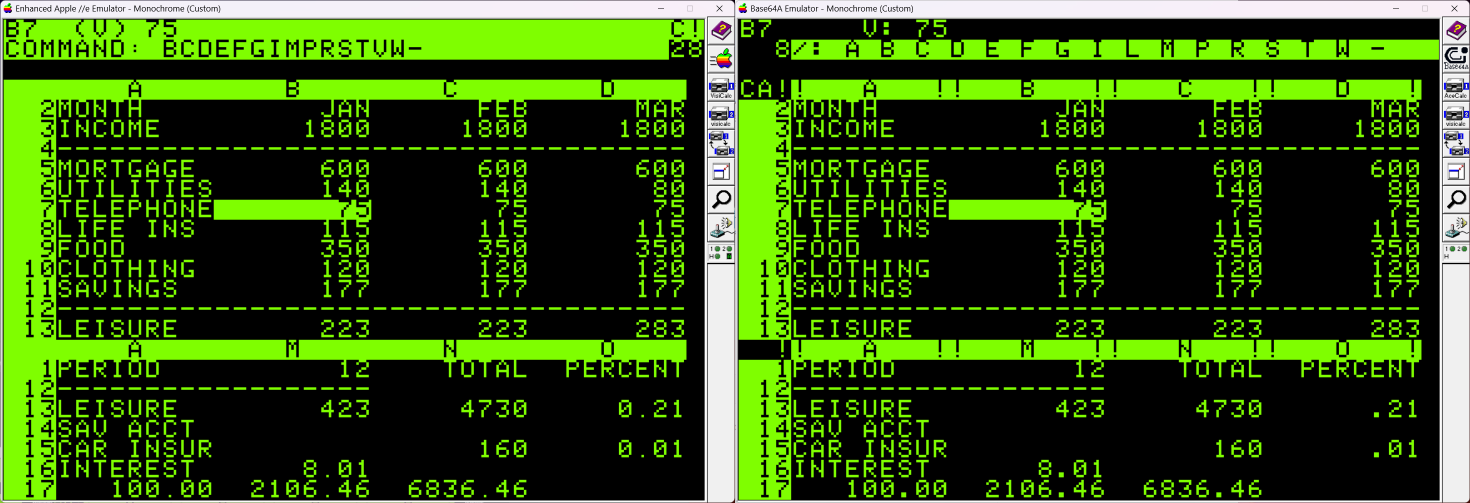
Time to slop the hogs
Applications for Animal Nutrition and Feeding by Ronald J. Lane and Tim L. Cross is an interesting peek into a world I know nothing about, despite having lived on a farm in my youth.

After introducing the reader to the concept of spreadsheets, the book goes on to describe all commands and functionality twice: once for VisiCalc and once for SuperCalc. These two were chosen because, "They are very common among agricultural microcomputer users." which is an interesting cultural note.
I really enjoy seeing software terminology couched in terms of an agricultural target audience. Here, the concept of boolean logic functions is introduced.
"VisiCalc also contains several logical operator functions which may be used to build conditional statements or actions. For instance, we may want to work with different nutrient requirement values for steers depending on their rate of gain."
The book gets further points because the writers do something I think is all too infrequent in guides of this nature. Typically there is an exclusive focus on vagaries like "getting the most out of VisiCalc." In this book, each chapter of real-world application begins with a section called "Define and Understand the Problem."
"...realize the importance of a thorough and complete understanding of the problem to be solved. FIRST, determine what results or outputs are desired. SECOND, know what inputs are available. As your THIRD step, make sure it is possible to get the desired results from the available inputs. The computer is not capable of magically generating information that is otherwise unattainable. LASTLY, know the limitations of the hardware and software."
- (shortened from pg. 116)
For the chapter "Swine Applications" a full TEN PAGES are devoted to "Define and Understand the Problem." VisiCalc isn't even touched until that's been done as formulas are constructed and tested by hand well before any cells are defined in a sheet. Even then, the very first thing created is in-sheet documentation, including tips for legible formatting.
Yes, a thousand times yes, to that approach. Teach us to fish!
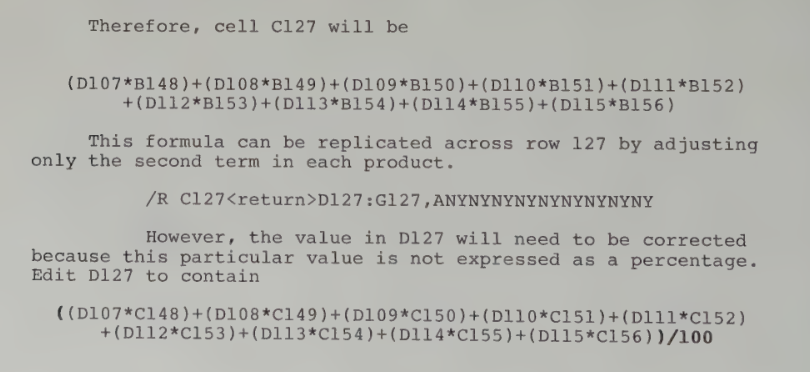
One passage in particular struck me. Please bear with me, I swear I have a point.
From the book, "The object in formulating a ration for any farm animal is to supply sufficient amounts of the nutrients that will enable the animal to satisfy its needs for a specific function or functions. For example, if we are feeding a first-calf heifer six months after calving, we must be concerned with the productive functions of lactation, growth, gestation, and possibly extra work if extreme distances must be traveled daily. The actual process of ration formulation may require up to four sets of information."
I know the suspense is killing you. The four sets of information are: nutrient requirements, feedstuff composition, actual feed intake, and economic considerations (least-cost ration formulation).
Consider now how VisiCalc nimbly adapts to such a specific and esoteric use case. I can't imagine Bricklin and Frankston ever once thought, "Gosh, we need to ensure that users calculating post-calving heifer nutrition are adequately covered!"
What they did right was to stick to a clear vision and not let presumptions of usage cloud their development. As noted earlier, mundanity is an intentional feature of the program's design. We can really understand that in the above passage and the flexibility this gives VisiCalc to rise to this agricultural challenge.
I may even go so far as to posit that a piece of software passes the "timeless" threshold if can be used for hog slop protein content as well as Q2 financials at a Wall Street equity firm. This may be the start of a list of Stone Tools Maxims.
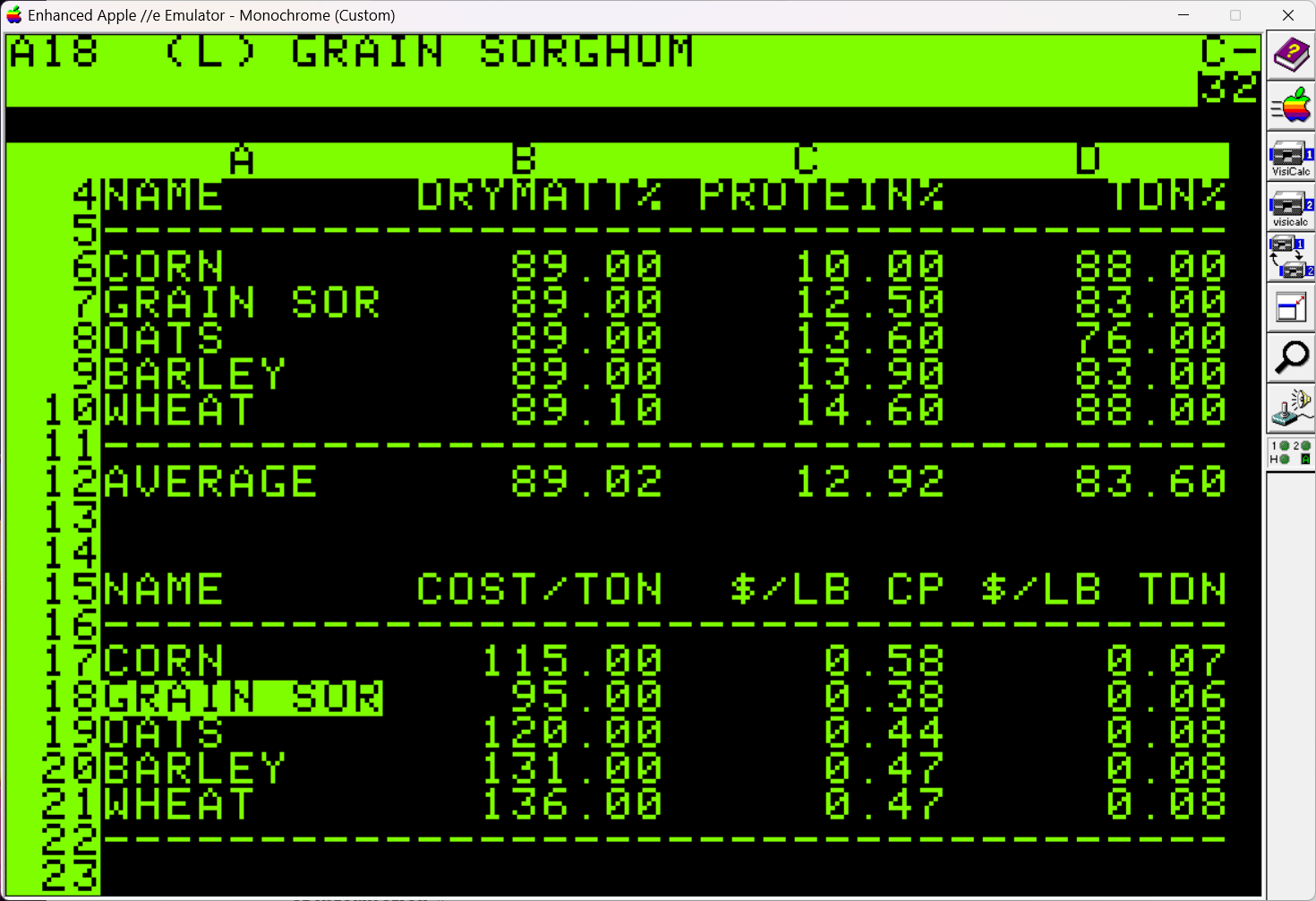
Pyrrhic perhaps, but a victory nonetheless
VisiCalc can absolutely be productive in 2025, unless you're heavy into graphing. It just can't help you with that at all (though add-ons were released later). I had a lot of fun learning its tools, exploring its capabilities, and seeing it do real-world work. Even in an emulator it felt performant and frictionless. I cloned it for a reason; it's a good, solid piece of useful software.
Despite losing the throne, every modern spreadsheet is, at the foundation, still VisiCalc no matter how much UI chrome has been applied. Check out the below list of features today which started with VisiCalc and you'll understand. The sparkle of today's UI may dazzle, but it's VisiCalc providing the shine.
- A1 notation
- Start a formula with
+ - Visual representation separate from calculated representation
- Resizeable column widths
- Direct cell manipulation
- @ notation for functions (Excel supports this hidden feature)
- Entry bar. There, between the column headers and menu bar, what do you see?
- LOOKUP tables
- One of my favorite functions in VisiCalc, it cleverly works around certain deficiencies by providing on-the-fly swap outs of data representations.
- Boolean logic. Even today, "The IF function is one of the most popular functions in Excel."
- Green (for some reason!)

Sharpening the Stone
Emulator Improvements
- AppleWin seems well-behaved at 1x, 2x, and Fastest processing modes. I enjoy the speed halfway between 2x and Fastest for the fun of watching things process without also feeling my limited time on earth slipping away. Fastest would probably be most people's preferred mode; transcendental function graphing is "blink and you'll miss it" quick.
- Other emulation options
- Dan Bricklin received permission to distribute VisiCalc for DOS. I've been testing it a little under DOSBox-X and it's working great. You get full arrow-key support, a lot more control over your virtual processor speed, and files are saved directly to your host operating system drive; no need to "extract" the data.
- The above DOS version can be run straight in your web browser, if you just want to play around.
- microm8 is available for all platforms and has a neat "voxel rendering" trick to breathe funky new life into trusty old software. It also gives direct access to a huge online library of software, so finding disk images is basically a solved problem.
- Apple ][js is an online javascript emulator which allows you to load disk images from your system, as well as to save data back to your local file system. It is the only emulator I've tried so far that runs VisiCalc in 80-column mode, though it can't draw inverse characters. This makes it almost impossible to use; you can watch the upper left to see where your cursor is in the sheet, I suppose.
- Virtual ][ for macOS is a very nice emulator which even includes a very cool virtual dot matrix printer emulation as PDF output.
Troubleshooting
- An Apple //e physically has all four arrow keys and it seems like they should work, as in SuperCalc. Unfortunately, VisiCalc ignores the extra hardware.
- I could not find a way to get 80-column display in an emulated Apple //e for VisiCalc, though SuperCalc does work in this mode on the same system.
Getting Your Data into the Real World
Getting VisiCalc data into Excel, while keeping formulas intact, is troublesome. Each step of the conversion process requires a different tool, and you may be well-served without going the full distance to Excel.
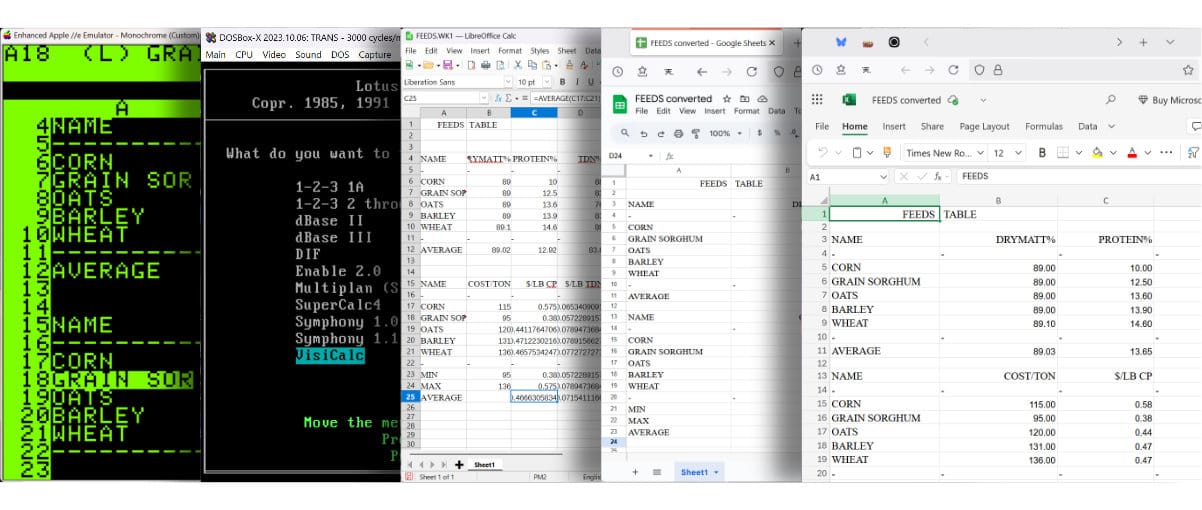
- Get the file out of the Apple 2. CiderPress2 does this easily. You can also "Print" your VisiCalc document structure to the Apple 2 emulator "printer." This will give you a text file whose contents are identical to what you'll find inside the .vc file on the Apple 2 virtual floppy image.
- Install Lotus 1-2-3 for DOS using DOSBox-X; specifically the "Translate" tool.
- Translate the file from VisiCalc format to a Lotus 1-2-3 v2 .wk1 file
- Use LibreOffice 25.8 to open the converted Lotus 1-2-3 .wk1 file.
- The layout might not be beautiful, but formulas appear to convert properly. "Export" the sheet as Excel 2003 .xls
- Excel on the web cannot open 2003 files, but Google Sheets can. Kind of. Sort of. Well, it makes an attempt. Cell references seem to be shifted by one or two, and junk data is inserted at the beginning of each formula.
- Fix your formulas.
- "Download" as a Microsoft Excel .xlsx file.
- Open the .xlsx file in Excel.
- Was that so hard? 🤷♂️
I looked into the published .xlsx XML format and it certainly seems possible to write a direct .vc -> .xlsx conversion utility. The XML specification document is over 400 pages long, but an introspection of a barebones .xlsx file (one with text in A1 and a single digit in A2) appears to contain mostly boilerplate.
What's Lacking?
It has its charms, and if you're willing to keep your data inside your Apple 2's private world, you could make good use of its tools. It's just fun!
The primary factors that might dissuade one from doing anything important in VisiCalc on the Apple 2 in 2025 are:
- I keep saying it, but the 40-column display can feel cramped.
- The finger-gymnastics for missing keys grows tiresome.
- Graphing is woeful, almost non-existent.
- Getting your sheet into a modern app doesn't work, in any practical sense.
- There is a numeric precision limit of 11 significant digits. More than precise enough for many, not nearly precise enough for some.
Fossil Record